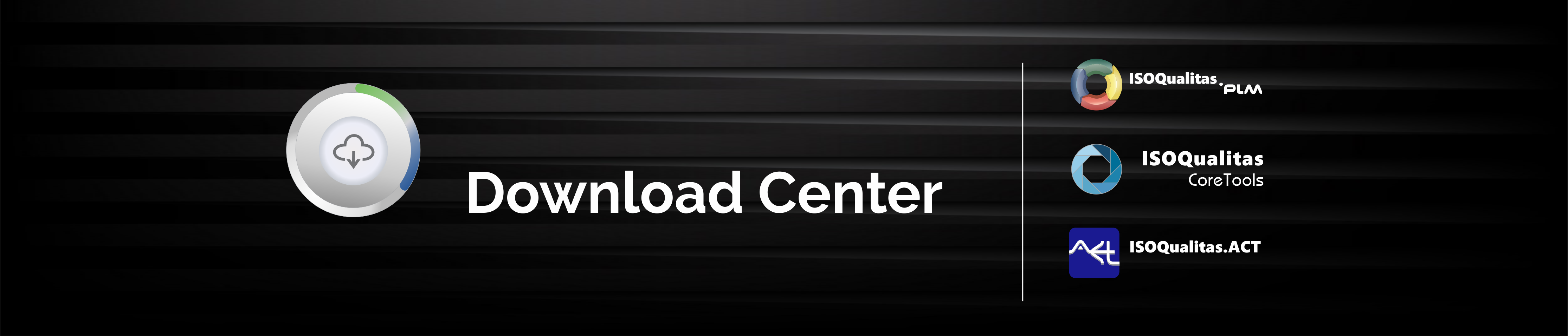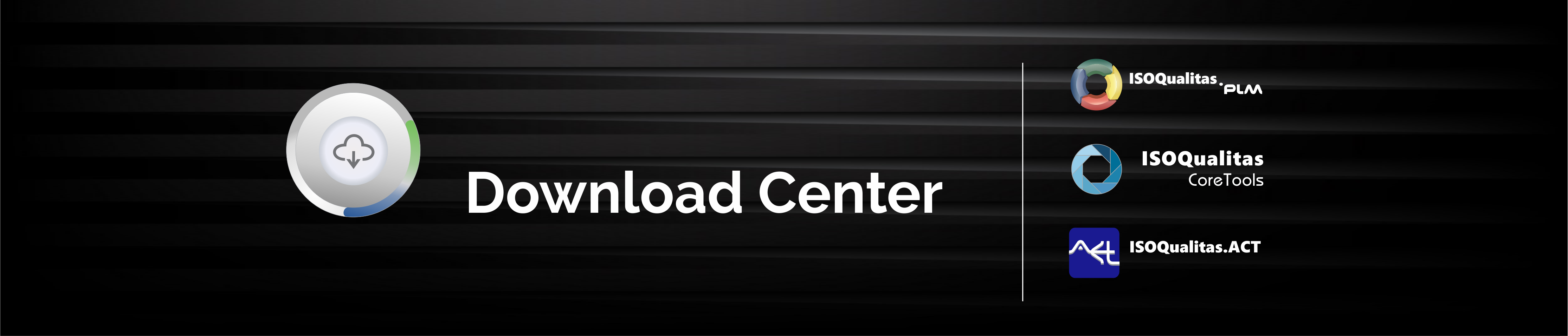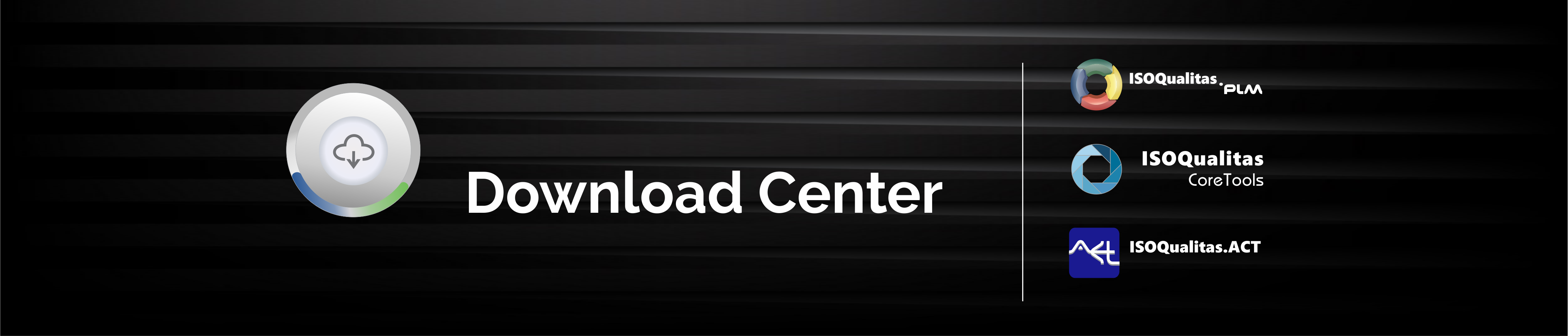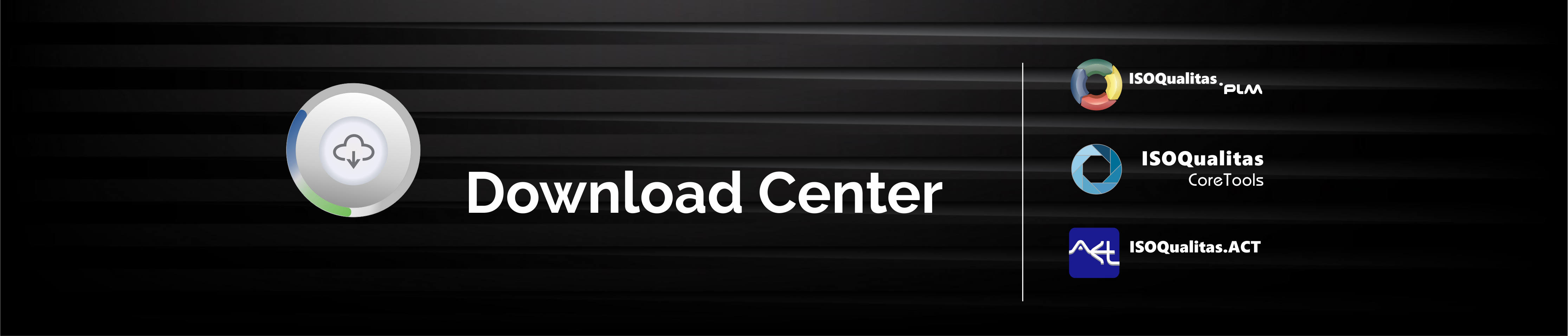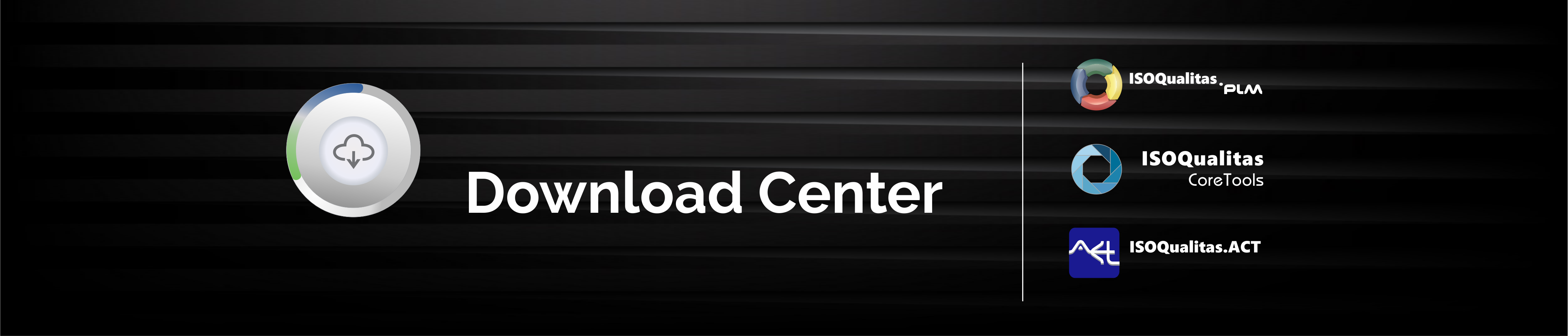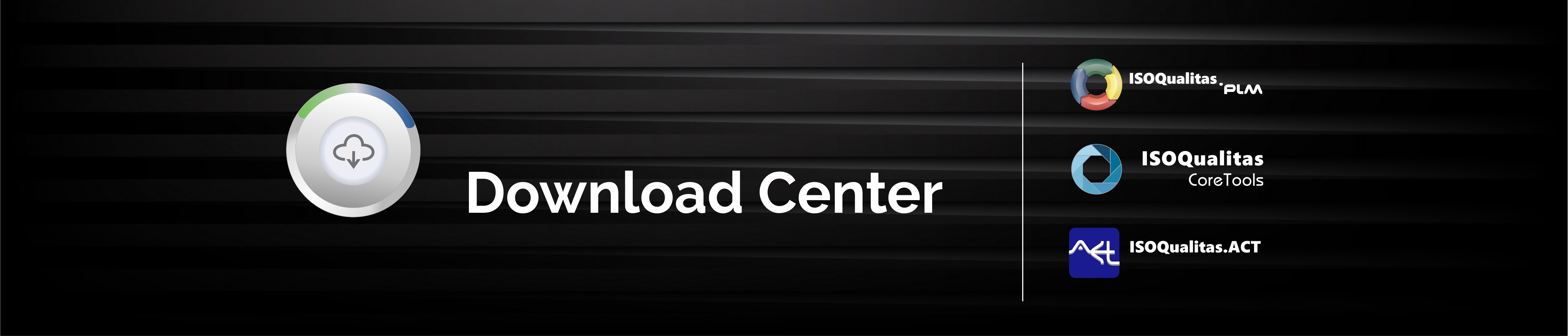DOWNLOAD & SUPPORT
Selecting the installation package more appropriate for your environment
No matter where your database is, you own your data. If you choose a server installation, the software and data will reside in your server behind your firewall. You will manage your own backups and security as you would usually do with your other data and electronic files.
If you choose a cloud database solution, the data will reside on Microsoft Azure's servers. Your data can be download to your server and removed from Microsoft Azure at any time you choose to do so. While using Azure, database, backup, and security are managed by Microsoft.
If you choose to have the database on your server, we can help you install and setup the database. Install Teamviewer on your server and send us the ID and Password.
Database on your Server
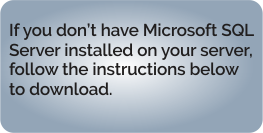
The installation package you will download is the same to install on your server and on the workstations. You will find detailed instructions to install both on the local server and on the workstations. If you prefer, we can schedule a remote access via Teamviewer to help you installing.
Database on the Cloud
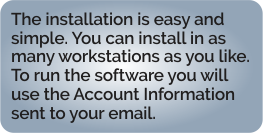
Installing the Microsoft SQL Server
1 - Visit the Microsoft Download website at https://www.microsoft.com/en-us/download/confirmation.aspx?id=104781
2 - Select the Basic installation type. and follow the instructions provided during setup.
If you want, we can help you install the SQL Server on your server. Install Teamviewer on your server and send us the ID and password
Installing Teamviewer
1 - Download Teamviewer from www.teamviewer.com
2 - Install on the Computer (server or workstation) that will be accessed remotely.
3 - Send to support@isoqualitas.com the Teamviewer ID and Password and a suggested time and date for the remote access.
4 - Be available on the computer that will be accessed on the scheduled time.